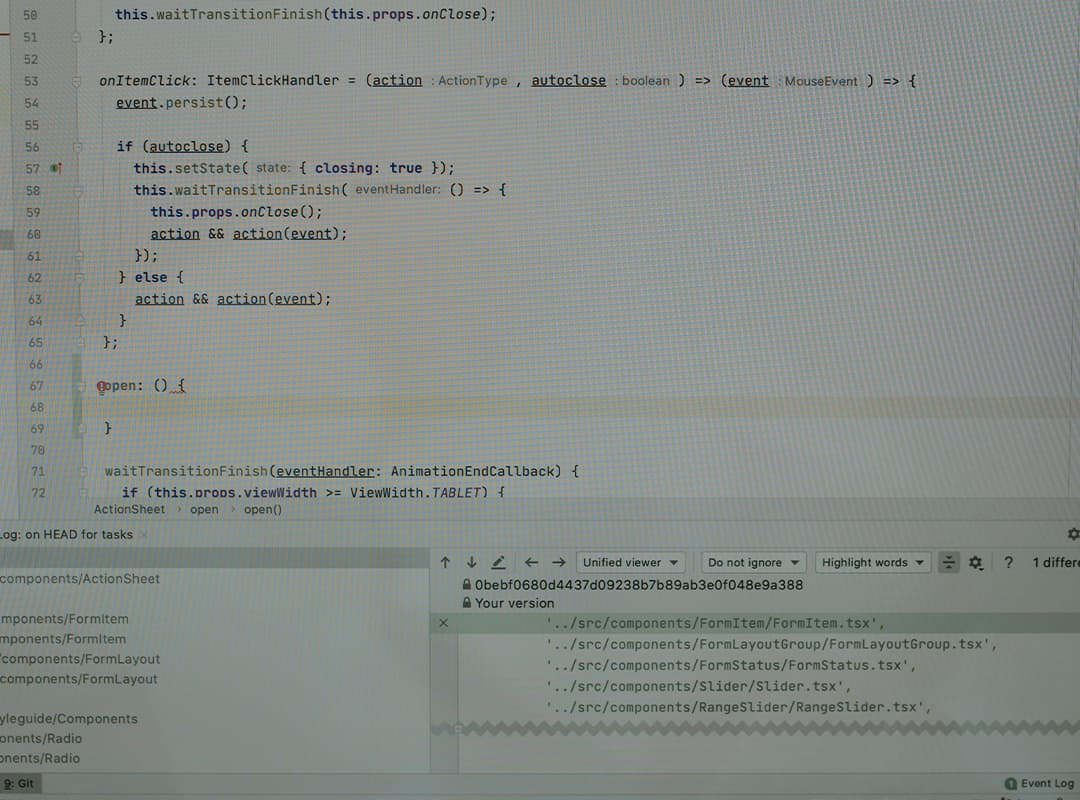
Buttons
Buttons are used for actions, like in forms, while textual hyperlinks are used for destinations, or moving from one page to another.
Default buttons
Use the standard—yet classy—.btn for form actions and primary page actions. These are used extensively around the site.
When using a <button> element, always specify a type. When using a <a> element, always add role="button" for accessibility.
<button class="btn" type="button">Button button</button>
<a class="btn" href="#" role="button">Link button</a>You can find them in two sizes: the default .btn and the smaller .btn-sm.
<button class="btn" type="button">Button</button>
<button class="btn btn-sm" type="button">Small button</button>Primary
Primary buttons are green and are used to indicate the primary action on a page. When you need your buttons to stand out, use .btn.btn-primary. You can use it with both button sizes—just add .btn-primary.
<button class="btn btn-primary" type="button">Primary button</button>
<button class="btn btn-sm btn-primary" type="button">Small primary button</button>Danger
Danger buttons are red. They help reiterate that the intended action is important or potentially dangerous (e.g., deleting a repo or transferring ownership). Similar to the primary buttons, just add .btn-danger.
<button class="btn btn-danger" type="button">Danger button</button>
<button class="btn btn-sm btn-danger" type="button">Small danger button</button>Outline
Outline buttons downplay an action as they appear like boxy links. Just add .btn-outline and go.
<button class="btn btn-outline" type="button">Outline button</button>
<button class="btn btn-sm btn-outline" type="button">Outline button</button>Disabled state
Disable <button> elements with the boolean disabled attribute and <a> elements with the .disabled class.
<button class="btn" type="button" disabled>Disabled button</button>
<a class="btn disabled" href="#" role="button">Disabled button</a>Similar styles are applied to primary, danger, and outline buttons:
<button class="btn btn-primary" type="button" disabled>Disabled button</button>
<a class="btn btn-primary disabled" href="#" role="button">Disabled button</a><button class="btn btn-danger" type="button" disabled>Disabled button</button>
<a class="btn btn-danger disabled" href="#" role="button">Disabled button</a><button class="btn btn-outline" type="button" disabled>Disabled button</button>
<a class="btn btn-outline disabled" href="#" role="button">Disabled button</a>Block buttons
Make any button full-width by adding .btn-block. It adds width: 100%;, changes the display from inline-block to block, and centers the button text.
<p><button class="btn btn-block" type="button">Block button</button></p>
<p><button class="btn btn-sm btn-block" type="button">Small block button</button></p>With counts
You can easily append a count to a small button. Add the .with-count class to the .btn-sm and then add the .social-count after the button.
Be sure to clear the float added by the additional class.
<div class="clearfix">
<a class="btn btn-sm btn-with-count" href="#" role="button">
<span class="octicon octicon-eye"></span>
Watch
</a>
<a class="social-count" href="#">6</a>
</div>You can also use the counter component within buttons:
<button class="btn" type="button">
Button
<span class="counter">12</span>
</button>
<button class="btn btn-primary" type="button">
Button
<span class="counter">12</span>
</button>
<button class="btn btn-danger" type="button">
Button
<span class="counter">12</span>
</button>
<button class="btn btn-outline" type="button">
Button
<span class="counter">12</span>
</button>Button groups
Have a hankering for a series of buttons that are attached to one another? Wrap them in a .btn-group and the buttons will be rounded and spaced automatically.
<div class="btn-group">
<button class="btn" type="button">Button</button>
<button class="btn" type="button">Button</button>
<button class="btn" type="button">Button</button>
</div>
<div class="btn-group">
<button class="btn btn-outline" type="button">Button</button>
<button class="btn btn-outline" type="button">Button</button>
<button class="btn btn-outline" type="button">Button</button>
</div>
<div class="btn-group">
<button class="btn btn-sm" type="button">Button</button>
<button class="btn btn-sm" type="button">Button</button>
<button class="btn btn-sm" type="button">Button</button>
</div>Add .button_to to <form>s within .btn-groups for proper spacing and rounded corners.
Heads up! This class name is inconsistent and will change in the next major version.
<div class="btn-group">
<form class="button_to">
<button class="btn" type="button">Button in a form</button>
</form>
<button class="btn" type="button">Button</button>
<button class="btn" type="button">Button</button>
</div>Hidden text button
Use .hidden-text-expander to indicate and toggle hidden text.
<span class="hidden-text-expander">
<a href="#">…</a>
</span>You can also make the expander appear inline by adding .inline.