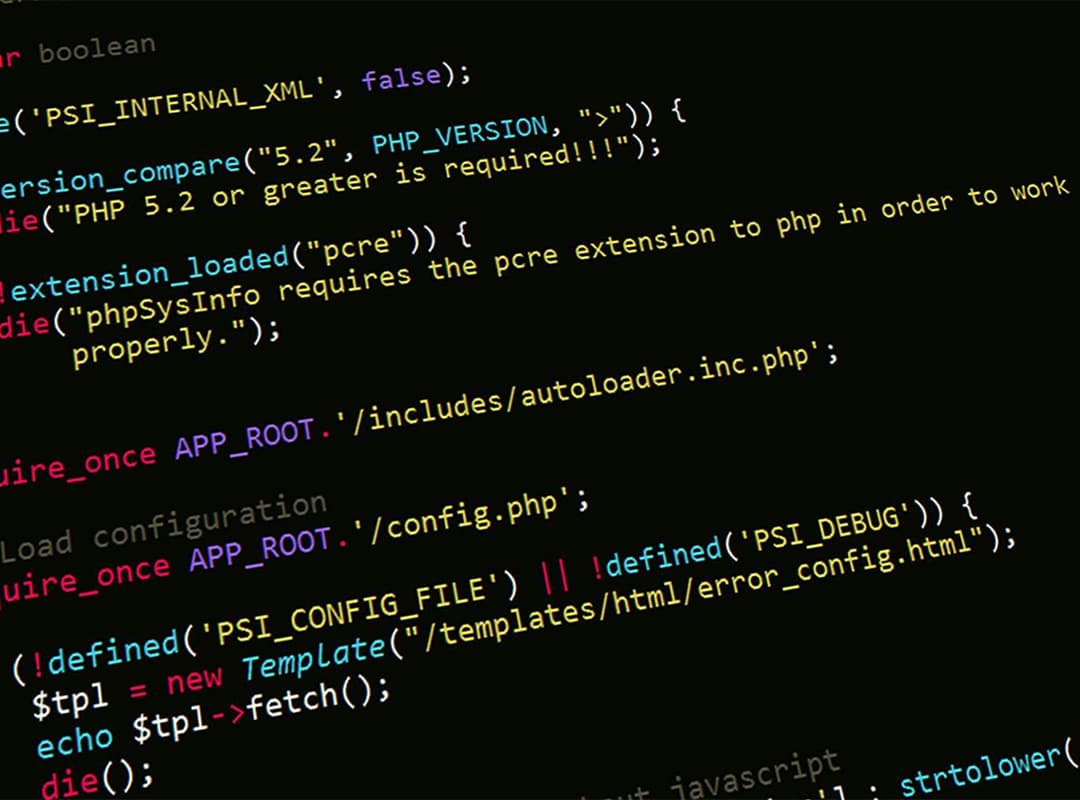
Guidelines
Best practices and guidelines for writing HTML and CSS with approachable formatting, syntax, and more.
HTML
General formatting
- Use soft-tabs with a two space indent. Spaces are the only way to guarantee code renders the same in any person’s environment.
- Paragraphs of text should always be placed in a
<p>tag. Never use multiple<br>tags. - Items in list form should always be in
<ul>,<ol>, or<dl>. Never use a set of<div>or<p>. - Every form input that has text attached should utilize a
<label>tag. Especially radio or checkbox elements. - Even though quotes around attributes is optional, always put quotes around attributes for readability.
- Avoid writing closing tag comments, like
<!-- /.element -->. This just adds to page load time. Plus, most editors have indentation guides and open-close tag highlighting. - Avoid trailing slashes in self-closing elements. For example,
<br>,<hr>,<img>, and<input>. - Don’t set
tabindexmanually—rely on the browser to set the order.
<p class="line-note" data-attribute="106">
This is my paragraph of special text.
</p>Boolean attributes
Many attributes don’t require a value to be set, like disabled or checked, so don’t set them.
<input type="text" disabled>
<input type="checkbox" value="1" checked>
<select>
<option value="1" selected>1</option>
</select>For more information, read the WhatWG section.
Lean markup
Whenever possible, avoid superfluous parent elements when writing HTML. Many times this requires iteration and refactoring, but produces less HTML. For example:
<!-- Not so great -->
<span class="avatar">
<img src="...">
</span>
<!-- Better -->
<img class="avatar" src="...">Forms
- Lean towards radio or checkbox lists instead of select menus.
- Wrap radio and checkbox inputs and their text in
<label>s. No need forforattributes here—the wrapping automatically associates the two. - Form buttons should always include an explicit
type. Use primary buttons for thetype="submit"button and regular buttons fortype="button". - The primary form button must come first in the DOM, especially for forms with multiple submit buttons. The visual order should be preserved with
float: right;on each button.
Tables
Make use of <thead>, <tfoot>, <tbody>, and <th> tags (and scope attribute) when appropriate. (Note: <tfoot> goes above <tbody> for speed reasons. You want the browser to load the footer before a table full of data.)
<table summary="This is a chart of invoices for 2011.">
<thead>
<tr>
<th scope="col">Table header 1</th>
<th scope="col">Table header 2</th>
</tr>
</thead>
<tfoot>
<tr>
<td>Table footer 1</td>
<td>Table footer 2</td>
</tr>
</tfoot>
<tbody>
<tr>
<td>Table data 1</td>
<td>Table data 2</td>
</tr>
</tbody>
</table>SCSS
Spacing
- Use soft-tabs with a two space indent. Spaces are the only way to guarantee code renders the same in any person’s environment.
- Put spaces after
:in property declarations. - Put spaces before
{in rule declarations. - Put line breaks between rulesets.
- When grouping selectors, keep individual selectors to a single line.
- Place closing braces of declaration blocks on a new line.
- Each declaration should appear on its own line for more accurate error reporting.
Formatting
- Use hex color codes
#000unless usingrgba()in raw CSS (SCSS’rgba()function is overloaded to accept hex colors as a param, e.g.,rgba(#000, .5)). - Use
//for comment blocks (instead of/* */). - Avoid specifying units for zero values, e.g.,
margin: 0;instead ofmargin: 0px;. - Strive to limit use of shorthand declarations to instances where you must explicitly set all the available values.
Misc
As a rule of thumb, avoid unnecessary nesting in SCSS. At most, aim for three levels. If you cannot help it, step back and rethink your overall strategy (either the specificity needed, or the layout of the nesting).
Examples
Here are some good examples that apply the above guidelines:
// Example of good basic formatting practices
.styleguide-format {
color: #000;
background-color: rgba(0, 0, 0, .5);
border: 1px solid #0f0;
}
// Example of individual selectors getting their own lines (for error reporting)
.multiple,
.classes,
.get-new-lines {
display: block;
}
// Avoid unnecessary shorthand declarations
.not-so-good {
margin: 0 0 20px;
}
.good {
margin-bottom: 20px;
}File organization
In general, a flat directory of files works best, but at GitHub we break things down by bundles (separate compiled CSS files) and sections (directories of related content).
Bundles
GitHub.com uses a handful of bundles. Here’s a simplified representation of our two desktop bundles (split to support IE9’s maximum selector limit per CSS file) and a dedicated mobile bundle for our separate mobile views.
stylesheets
├── github
│ ├── base.scss
│ ├── layout.scss
│ └── buttons.scss
├── github2
│ ├── about.scss
│ └── blog.scss
└── mobile
├── base.scss
└── files.scssIncluding (S)CSS files
Previously we used Sprockets to require files in Primer and at GitHub. Nowadays, we use explicit lists of imports to control the cascade, specificity, and more.
// Imports
@import "primer";
@import "component";
@import "another_component";
// Rules
.rule { ... }This is also how Primer’s styles are to be included, should you need them.
Pixels vs. ems
Use px for font-size, because it offers absolute control over text. Additionally, unit-less line-height is preferred because it does not inherit a percentage value of its parent element, but instead is based on a multiplier of the font-size.
Class naming conventions
Never reference js- prefixed class names from CSS files. js- are used exclusively from JS files.
Use the is- prefix for state rules that are shared between CSS and JS.
Specificity (classes vs. ids)
Elements that occur exactly once inside a page should use IDs, otherwise, use classes. When in doubt, use a class name.
- Good candidates for ids: header, footer, modal popups.
- Bad candidates for ids: navigation, item listings, item view pages (ex: issue view).
When styling a component, start with an element + class namespace (prefer class names over ids), prefer direct descendant selectors by default, and use as little specificity as possible. Here is a good example:
<ul class="category-list">
<li class="item">Category 1</li>
<li class="item">Category 2</li>
<li class="item">Category 3</li>
</ul>.category-list { // element + class namespace
// Direct descendant selector > for list items
> li {
list-style-type: disc;
}
// Minimal specificity for all links
a {
color: #f00;
}
}CSS Specificity guidelines
- If you must use an id selector (
#selector) make sure that you have no more than one in your rule declaration. A rule like#header .search #quicksearch { ... }is considered harmful. - When modifying an existing element for a specific use, try to use specific class names. Instead of
.listings-layout.biggeruse rules like.listings-layout.listings-bigger. Think aboutack/greping your code in the future. - The class names
disabled,mousedown,danger,hover,selected, andactiveshould always be namespaced by a class (button.selectedis a good example).